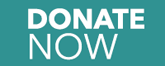How to Activate your Breeze Account
Breeze is the software for Broad View United’s secure online directory that is available to church members, adherents and staff. To activate an account, you need an email invite. (Check your spam folder in case it landed there and if you haven’t received or cannot find the invitation, contact the office.) The email subject line will be “Create Your Broad View United Account.”
- Click on the green “Create Account” button. You will be taken to a screen that says “Create User.”

3. You will then receive an “Account Created” notification; click on the login button to access your new account and enter the username and password you just created. (If you forgot your password or entered it incorrectly on setup, click the forgot password link.)

5. For assistance with learning features of the program, click the round person icon in the top right corner of your screen and then click the “Get Help” link in the drop-down menu, or go to https://support.breezechms.com/hc/en-us. (Not all features will apply to your account as some are for administration purposes only.) If you can’t find the information you’re looking for, scroll to the bottom of the screen and click on the link to contact the Breeze support team directly.
For future reference, you may want to bookmark the Broad View United Breeze login page on your computer’s browser: https://broadviewunited.breezechms.com/login.
You can also install the Breeze app on your smartphone or tablet from the App Store for IOS or Google Play store for Android. Search for Breeze and install the app with the blue and white sail icon (it should be at or near the top of your search results). Your login credentials will be the same as in the desktop version. Once the app is installed, you’ll be able to call, email, and map directions for people right from your phone!